Overclocking is a very neat function that can help you increase performance on your computer without any additional cost. Overclocking is done by increasing the calculation speed of components, and the most common components to overclock are the CPU, GPU, and RAM.
However, some gamers experience crashes after overclocking their CPUs. There are numerous potential reasons for this, and I’m here to walk you through them. How can you stop games from crashing after overclocking the CPU?
You need to make sure that your overclock is stable. Use stress test programs like Prime95 or Intel Burn Test, and then adjust voltages and frequencies accordingly. Your CPU also needs to be able to overclock, which is something that you can check on your CPU specifications. If your CPU still crashes after doing this, reduce the overclock or turn it off.
Let’s go through the other things that you need to do in order to achieve a stable overclock and at the same time stop games from crashing when overclocking a CPU.
1. Your CPU Is Throttling
When CPUs get too hot nowadays, they throttle in order to reduce the heat of the component. When they do this, they also lower their clock speeds.
Make sure that you monitor the heat levels of your CPU when testing your overclock. Very hot temperatures can, even with the thermal throttling function, permanently damage your CPU and other components as a result of the heat.
Make sure that the inside of your computer is free of things such as dust and dirt, as dust and dirt make your CPU and the other components in your computer become hotter way faster than they normally would.
Check your CPU temperature using HwMonitor, HwInfo64, or OCCT (depending on your personal preferences). The exact temperature your CPU can reach without throttling depends, but in general, you should keep it under 176 degrees Fahrenheit (or 80 degrees Celsius).
If you want to know the heat limit for your CPU, Google your specific CPU model and do some research.
2. Stress Test the CPU
When you overclock a CPU (or any other component) you should perform benchmarking tests, to see what it can and can’t handle. The most used ones for CPUs are programs like Prime95 and Intel Burn Test.
With Intel Burn Test, for example, download the program and run it. After opening it for the first time, you’ll see the menu below.
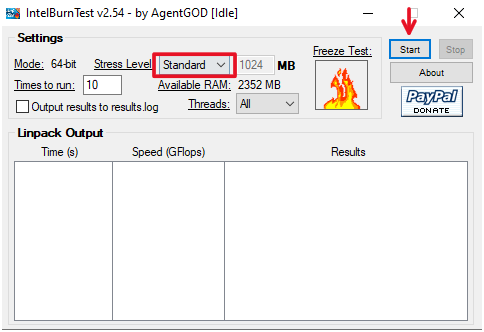
First, simply run the test with all the default settings. This should, hopefully, not give your CPUs any issues. Have a temperature monitoring program open at the same time while doing this to see whether or not your CPU gets too hot.
If you play games, you will want your system to be stable over longer periods of time. Increase the times to run if this is the case and run it a few times.
If you want additional information on how to achieve stable overclocks, I strongly recommend that you check out this video, as it is a comprehensive look into what you should do to keep your overclocks stable.
3. Adjust Voltage
To reach a stable overclock on your CPU, you’ll most likely need to increase the voltage on your CPU. This is done to reach a stable overclock while increasing the frequency of your CPU.
Increasing the frequency while keeping the voltage levels low will most likely cause an unstable overclock, which can in turn crash games.
However, make sure that you check the voltage limit for your CPU before doing this, as increasing voltage too much can outright fry your CPU entirely.
Increase the voltage in tiny increments until your reach a stable overclock. Overclocking is an art in and of itself, and variables all change depending on your gear.
4. Change the Frequency
The bottom line when programs crash after an overclock is this: the overclock is most likely unstable, and you need to make adjustments. If you have already tried different levels of voltages, you will have to try adjusting the frequency of the CPU.
It’s entirely possible that you have set the CPU to a frequency that it isn’t particularly comfortable with, so try adjusting it a little. Remember to always monitor the CPU heat levels while making these changes, as I’ve mentioned before.
5. Reduce the Overclock
If none of the above solutions have worked for you, you should try lowering your overclock. CPUs have different limits that they can achieve before the OC stops working, and it’s entirely possible that you have hit such a limit.
Simply head into the settings where you first overclocked your CPU, then start pulling back the frequency in small increments. You can also do this with the voltage levels.
After a little bit of tinkering, you should be able to find a overclock speed where your games aren’t crashing anymore. Remember, if games crash when you have overclocked your CPU, it most likely means that your overclock isn’t stable and needs adjusting.
Granted, this is if you have previously checked things such as temperatures and if your CPU is even capable of overclocking in the first place.
Nvidia CPUs are marked with either a K or a Z (for example Intel Core i5-13600K), while AMD’s processors are mostly capable of overclocking.
6. Remove the Overclock
One of the final things you can do is to admit defeat and remove the overclock. After doing this, try heading into a game that was previously crashing to see if it no longer crashes.
Some games receive buggy updates that can make them crash left and right, so I would try the game both with the OC on and off to see if it makes a difference.
Another thing to note here is that CPU overclocks can have a negative effect on some games’ stability, so it’s worth trying out different games when overclocking the CPU to see which ones work and which ones don’t. Granted, overclocking shouldn’t affect all games negatively.
As I mentioned earlier, you should also stress test the games beforehand using something like Prime95 or Intel Burn Test before playing any games.
